| [Not a valid template] |
| Canon 800mm f/5.6L IS lens with the 1.4X II TC and the EOS-1D MIV. ISO 400. Evaluative metering +1 stop: 1/640 sec. at f/9. As always you can click on the image to see a larger, sharper version. |
There are so many misconceptions about sharpening digital images floating about that it is no wonder that most folks are confused. As my diabetes doctor, Richard K. Bernstein wrote in his book, The Diabetes Solution, “Don’t listen to them. Listen to me.” Funny how great minds think alike.
The only sharpening done to the master TIFF of the image above was done by applying a Contrast Mask at 15/65/0 to the face of the gull. Otherwise, the master file was not and should never be sharpened… Ever. To learn more about Contrast Maskes, click here: http://www.birdsasart.com/bn247.htm and scroll down to DIGITAL BASICS UPDATE FREEBIE/THE CONTRAST MASK
Here is another free excerpt from the recently revised, re-written, and re-organized Digital Basics File;
Sharpening
Just about every image created with a digital camera needs to be sharpened to some degree. (Do note that images from scanned film usually require more sharpening than digital originals). All digital image files should undergo final sharpening only after have been sized for a specific use. Larger files need much more sharpening than smaller ones. All such sharpening should—of course—be done at the desired output resolution. (Folks who reproduce the same print at the same size over and over again should of course save a sharpened version labeled as such.)
Some digital experts feels that because all digital SLRs use anti-aliasing filters that render all images slightly soft as they come out of the camera the very first thing you should do when opening a new image is to apply a very modest sharpening such as 200/0.3/2. Still others set a small amount of in-camera sharpening for the same reason. At BIRDS AS ART we apply a small bit of sharpening via the Clarity Slider when converting in ACR (as described above). Our master files are never sharpened. (Note: I often sharpen selected areas of master files as needed, most often the bird’s head or face.)
For small j-peg files to be used electronically, I generally sharpen three times using Filter/Sharpen/Unsharp Mask with the following settings: Amount: 125%; Radius: 0.2 pixels; Threshold: 0 levels. Some folks prefer sharpening once at something like 350/0.2/0. When sharpening for the web you do not want the image to look at all over-sharpened on the monitor.
As file size increases (generally for images that are to be printed in one form or another), there are two options. You may decide to increase the Amount to somewhere between 300 and 500 while keeping the radius approximately the same. (In this case, you may need to sharpen more than once while decreasing the amount each time). Or you may increase the Radius to somewhere in the range of 0.85 and 1.25 while keeping the Amount roughly the same.
Unsharp Mask settings for a 30 mb flattened 8-bit file might range from 250/.8/0 to as much as 475/1.4/0 depending on the amount of detail in the image. When sharpening for print with Unsharp Mask it is suggested that you want the image to look a bit over-sharpened on your monitor as the printed image will look a bit softer due to the paper absorbing some of the ink.
For natural history images, the threshold is usually set at 0 to yield the most detail. For portraits of people, the threshold might be set as high as 4-8 so that skin imperfections are not emphasized. For natural history images made at high ISO settings or those with large areas of sky, threshold settings of from 2 to 3 may yield the best results. If you ask 100 good digital photographers exactly how they best sharpen their images, you would probably get 100 totally different answers. To attain the very best results, experiment with each image by trying a range of sharpening settings and comparing the results. Sharpening is much more of an art than a skill.
You can learn more about Digital Basics or purchase a copy here: https://store.birdsasart.com/shop/category.aspx?catid=32
The Great Laptop Miracle
After photographing on the Monday morning before the SW FLA tour with IPT veteran and friend Lou Newman aboard Ron Mayberry’s boat in Sarasota Bay, Lou invited us for lunch as his condo. I opted to leave my laptop bag in the car and grabbed just the computer. And I locked the car with the switch on the door without checking to see that I had “keys in hand.” Thus, I locked my car keys in the vehicle. (I had unexplicably placed them on the back seat…) An extra key was of course in the computer bag. <smile>
When we were done with lunch I called the AAA and the locksmith was of course delayed. For no reason at all I took my laptop out to the Sequoia to wait for service. Then, violating one of my rules for good living, I placed the laptop on the hood of the vehicle on the driver’s side figuring that I would surely see it before pulling off. (I have been burned before by that one but this will be the last time….)
The guy showed up in about 15 miinutes and easily unlocked the SUV. I grabbed the keys off the back seat, fired her up, and pulled ahead the 50 yards or so to say good by to Lou. I exited the vehicle and walked around the rear of the car only to see my laptop on the pavement. Ooops. After a quick glance it appeared to be undamaged. It had been in sleep mode so I simply hit the space bar and was thrilled when it awoke. I typed in my security code and was again thrilled to see that the laptop was working perfectly.
Amazingly, the next day at lunch, I glanced at the left hand corner of the laptop at the same moment and was aghast to see that there was major damage to the computer. The thin metal strapping frame was broken into two pieces and there was a 1/4 inch plus separation between the face of the keyboard and the chassis. You could see into the innards of the laptop. And most amazing of all was the fact that I had been and am still able to download the image files from my Delkin e-Film Pro 32 gb flash cards; the card reader port is on the left side of the machine close to the corner. Totally amazing.
The computer continues to operate perfectly. I am planning on bringing it on the Midway trip. When I return from Hawaii, I will get in touch with HP and have the unit repaired. As I say often, “You gotta love it.”












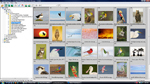

This is exactly why I buy the “all hazards” warranty when purchasing an expensive laptop. It’s also a good reason to keep digital files on multiple external hard drives.
Excellent advice. See my comments below.
For people that travel with their laptops and are not supported by a Corp IT department I always tell them to get the Accidental Damage CarePak.
The coverage will have replacement shipped to you (WW I think), you move your drive and fire it up.
You can normally buy one sometime before you warranty expires.
Thanks Lou, I need to check and see on the Accidental coverage. I thought that I purchased it with the machine but they could not find a record of it. Will check tomorrow.
Gotta love it for sure.
I dropped my MacBook Pro from about 6 feet. The thing is actually BENT so that it won’t sit flat on a table, but still runs like a charm!
I spoke to HP. For $398 they will make it like new. I gotta check first to see if I actually did purchase the all risk policy. Either way, it is a good thing.