| [Not a valid template] |
|
This is the assembled Lens Align Mark II. Thanks to Michael Tapes for the image. |
The Lens Align Mk II: Micro-adjusting Magic!
Ever since the introduction of digital camera bodies that feature micro-adjustments for individual lenses, folks–including me–have been searching for a quick, easy way to make those micro-adjustments. In the recent updates of the 7D and the Mark IV User’s Guides, I worked hard on developing a make-it-yourself cardboard rig that was a big improvement on the original version. But in reality, it does not offer the needed precision. And in addition to the extremely low cost, the rig took up lots of space–heck, it was huge, and using it was tedious work.
I had heard about Lens Align for some time, but a quick web check revealed that it was expensive. And performing the calibrations seemed to require somewhat of an extraordinary effort…. Well, Michael Tapes, the designer/creator/inventor of Lens Align has–with the recent introduction of the Lens Align MkII–drastically changed the playing field And by tethering your camera to a laptop computer the process itself is now not only simple and easy to do, but it is actually fun. Before I headed to New York I had a blast micro-adjusting all of my lenses. For the first few sessions Peter Kes tutored me via Skype!
I began writing this draft about two weeks ago after having used the original Lens Align Pro to do my initial micro-adjustments. On the afternoon of Monday, January 10, 2011, I broke open a Lens Align Mark II. As I took the pieces out of their plastic bags my original thoughts were “$79 for this flimsy set-up.” But I faithfully followed the directions and within minutes I had assembled a sturdy, jeez, practically rugged little kit that amazed me with its precise design. Michael Tapes should win some sort of Nobel prize for engineering and design ingenuity. Within minutes I had my 800mm rig tethered to the laptop to check on my previous micro-adjustments and to make sure that the tutorial was clearly written, error free, and as clear as the proverbial bell.
The new Lens Align MkII offers an inexpensive, accurate and repeatable methodology that allows photographers to test for potential front/back focus issues. The MkII maintains the high quality standards of the original LensAlign Pro and uses the same patent pending True Parallel Alignment™ (TPA™) Sighting System that is an exclusive feature of all genuine LensAlign products. TPA allows the user to establish exact parallel alignment between the camera’s sensor-plane and the focus target of LensAlign quickly and easily. A failure of almost all other AF adjustment products and procedures (including my incredibly crude efforts in the two most recent User’s Guide Updates) is their inability to ensure exact parallel alignment. It is however, an absolute requirement for accurate and repeatable AF testing and and for making accurate and repeatable micro-adjustments. The standard DOF focus display ruler that ships with LensAlign MkII is 10.5 inches and offers a choice of 2 different display patterns, one on each side.
And here’s the very best news: the Lens Align MkII costs only a fraction of the original Lens Align Pro and–with the slightly longer ruler, and the new ruler patterns, it performs even better. You can order yours right now for only $79.95 plus shipping: ~$6/US or ~$13/INT via Priority Mail. Please be aware that the shipping fees may vary a bit depending on your location or when you order through the BAA On-Line Store. International shipping charges will also vary by country depending on additional fees for customs, VAT, duties, or fees depending on their laws, rules or policies.
You can send us a Paypal, call Jim at 863-692-0906, or purchase through the BAA On-Line store here.
Note: the Lens Align MkII (now with with Fusion) sells for $124.90, still only a fraction of the original Lens Align Pro and–with the slightly longer ruler and the new ruler patterns, it performs even better. You can order yours here. Fusion includes the amazing FocusTune software.
FocusTune quickly and accurately identifies the best AF fine-tune adjustment setting to match a given lens with the DSLR’s body. While virtually every high-end DSLR is equipped with micro fine-tuning adjustments, the manufacturers have left the users to determine the optimal fine-tuning for themselves. That’s why Michael Tapes Design originally created LensAlign. And now with the super high resolution cameras becoming so popular, FocusTune is the clear companion to get the finest detail from these remarkable cameras. Its highly accurate analysis capabilities can be used as both a standalone tool and in conjunction with LensAlign MkII, which offers additional functionality.
I am currently working on a Lanes Align/Focus Tune tutorial; be sure to subscribe to the blog for lots of great info.
Lens Align Tethered Testing Tutorial
Tethered testing, with the camera attached to a laptop via a four or five foot USB cable, is easy to do and convenient. Below I will teach you how to do it and how to make a few images to confirm your results.
You will need to find a spot where you can sit at your laptop with the lens pointed through an open door or window at the target (that is obviously outdoors). Even when working with shorter focal length lenses it is best to place the target outside so that the system has enough light to focus. Canon folks will need to install EOS Utility from the CD that came in the box with their camera. Nikon folks need to purchase Nikon Camera Control Pro 2 Software Full Version for Nikon DSLR Cameras or Breeze Systems’ NKRemote. Nikon folks can find info on several free programs for tethered shooting here.
Here is exactly how I do it with my Canon gear. I work in my new office with the laptop on my worktable desk. I set up the tripod with the 800mm lens and the Mark IV about 3 feet away with the lens pointing out the French doors. I make sure that I have only the central sensor active and that no surrounding points are enabled (C.Fn III: 8-0.) I set One-Shot AF. I work in Av mode at the wide open aperture, in this case, f/5.6. The rig is tethered to the laptop with a five foot USB cable (separate purchase required). I make sure that Live View/Movie func. set (on the second YELLOW menu) is set to Stills. While on the menu, make sure to set the AF Mode to Quick ModeI make sure that the (focusing) Beep (on the second RED menu) is On. I set the ISO high enough to give me a decent shutter speed to ensure that my final confirmation images are sharp. I set rear button focus (C.Fn IV: 1: 2). And I set the Drive Mode to Single Frame Advance.
I keep a spare Wimberely P-20 plate on the base plate of the Lens Align MKII. Either that or a Wimberley P-5 plate from the bottom of a camera body will work just fine. Next I grab any old tripod–a light one is fine and screw on my Giotto’s tiny ballhead (the Giottos MH 1302-655) which is ideal for the chore. (Any ballhead will do.) Note: the unit comes with a 1/4 20 threaded hole that requires a mounting plate with a 1/4 20 bolt. Having the LA MII on a small ballhead makes the alignment process (described below) as snap.
Now I take the tripod with the Lens Align MKII atop it and head through the French doors (making sure to open them first) out into the backyard. It is recommended that all lenses including telephoto lenses be tested at distances ranging from at least 25 times the focal length up to 50 times the focal length. The minimum of 25 times the focal length in mm works out to 8.2 feet per 100mm, or roughly 65 1/2 feet. You can either estimate the distance by walking it off or use a carpenter’s measuring tape. The reason for placing the Lens Align device at 25 or 50 times the focal length is that alignment errors made at the minimum focus distance will multiply at larger focus distances. The disadvantage of calibrating your lens at 50 times the focal length is that vibrations (especially if it is breezy or windy) when viewing the magnified image on the laptop might make it difficult to evaluate your results. Some folks feel that setting the rig up at twice the minimum focus distance works fine.
Camera Settings Review
For your calibration efforts it is–as above–imperative to check and make sure that you camera is set up properly for testing:
- Central Sensor AF point (selected manually) with no surrounding points enabled (C.Fn III: 8-0.)
- One-Shot AF
- Av mode at the wide open aperture
- Camera tethered to laptop 🙂
- Live View/Movie func. set (on the second YELLOW menu) is set to Stills
- On the same menu, the AF Mode needs to be set to Quick Mode
- (Focusing) Beep (on the second RED menu) is On.
- The ISO is set high enough to give me a decent shutter speed to ensure that my final confirmation images are sharp
- Rear button focus is set via C.Fn IV: 1: 2
- Drive Mode should be set to Single Frame Advance
True Parallel Alignment
The next step is to align the camera and lens so that the camera is perfectly parallel to the test target. As it turns out, this is–thanks to the brilliance of Michael Tapes and his ingenious design, quite simple to do. Before I open the doors and walk out to the prescribed distance, I point the lens roughly at the spot where the tripod will be set up. Then I walk off the 65 feet, place the tripod down, loosen the ballhead, and point the Lens Align at the lens. Then I set a bit of tension on the ball and out of habit, level the unit with the bubble level in my pocket. The I look through the TPA Rear Sighting Port’s Main Target on the back of the unit, center the lens barrel in the center of the viewing port, and tighten the ball. It is actually as easy as pie.
| [Not a valid template] |
|
This is the view from the back of the Lens Align Mark II. Thanks to Michael Tapes for the image. |
Then I return to the camera set up and aim the lens and adjust and tighten the the tripod head so that the central AF sensor is on the center of the focusing target on the left side of the Lens Align Mark II device. Then I hit the rear button to focus while looking through the viewfinder. Getting the central sensor to rest precisely on the center of the target once you let go of your rig is actually more difficult than it seems and will usually require several attempts.
| [Not a valid template] |
|
This image shows the central AF sensor illuminated in red right on the target as it should be. |
Once that is done and the tripod head is locked down, press the Set button on the back of the camera to activate Live View. Then press the magnifying button on the top right back of the camera once (5X) or twice (10X) to enlarge the image. Press the shutter button to engage Image Stabilization. As long as you have taken care and centered the lens in the Main Target from behind the device you should see the red target circle right in the middle of the hole in in the center of the focusing target. I have gotten it perfect every time. If you see parts of the white bullseye target and only a section of the red ring I would attempt to re-center the lens from behind the device rather than attempting to move the tripod…. When you are finished, hit the Set button again to get out of Live View.
| [Not a valid template] |
|
This Michael Tapes screen capture shows the red ring centered in the hole in the center of the focusing target. |
PC
Now it is time to get back to our laptops and get to work. First click on the desk-top icon for the Canon EOS Utility that you have downloaded and installed from the CD that came with your camera body. When the window on our left below opens click on Camera Settings/Remote Shooting. When the window on the right below opens click on Remote Live View Shooting. (Thanks to Peter Kes for the use of the two screen captures below.)
| [Not a valid template] | [Not a valid template] |
Now press the Set Button to Activate Live view. Next defocus the image just a bit so that you can still see that the central sensor is on or near the center of the target. Then press the shutter button to engage IS and stabilize the image and hit the rear button to focus while you are holding the camera with the image relatively still on the back of the camera and the central sensor on or near the center of the test target. When the mirror comes back up you should see the central sensor light up red and should have heard the focus confirmation beep.
Once you have focused the image with IS engaged press the magnify button on the top right side of the camera once or twice and examine the image on the laptop. You will need to hit the right side of the joystick several times so that the white viewing window is centered over the ruler not the focusing target. You are looking for a view approximately as shown below.
| [Not a valid template] |
|
This is my 800 with the Mark IV alone with the AF Micro-adjustment set to zero as it is out of the box. |
As you can see, the lens at 0 micro-adjustment is pretty much right on. The 4s, the 8s, and the 12s in the center of the frame are pretty much of equal sharpness. Here is what I have not told you up till now and you had best read carefully: after you defocus slightly and then refocus after engaging IS and then examine the magnified results, make a mental note of the results and then repeat the test five or more times until you are satisfied that you are getting a consistent result. For whatever reason, it is likely that you will have one result that is out of kilter. But with practice and by following the methodology described above you will be able to get pretty darned consistent results.
To give you an idea of what you will see with a back-focused or front-focused camera lens combination I have intentionally created the two images below with the same gear.
| [Not a valid template] |
|
Here the Micro-adjustment is set to -10. As a result, the image is severely front focused. The numbers in front of the zero are much sharper then the numbers behind the zero. When I magnified this one to 10X the sharpest focus seemed to be on the small 14. |
| [Not a valid template] |
|
Here the Micro-adjustment is set to +10. As a result, the image is severely back focused. The numbers behind the zero are much sharper then the numbers in front of it. As in the previous image the sharpest focus again seemed to be on the small 14 when I magnified this one to 10X. |
In addition to illustrating both front and back focus, we can glean valuable information from the two images and the settings immediately above. We saw that with the gear that I was testing the focus moved about 14 units with a ten unit change in the micro-adjustment. It follows that if you changed the micro-adjustment setting by a single unit that the focus would move about 1.4 units, or roughly 1 1/2 units. If you had a rig that was front focused with the 6 in front of the zero the sharpest digit, you would try setting the micro-adjustment to -4 because 4 X 1 1/2 = 6. After changing the micro-adjustment from 0 to -4 you would refocus about five times as detailed several times above. Then you would create an image by pressing the shutter button after you achieved a consistent result. The image will not be recorded on the compact flash card in your camera. It will be saved somewhere on your laptop; be sure to note where it is being saved. On my Windows 7 HP laptop the default folder for saving images is Arthur/My Pictures.
Here, adapted from my killer Mark IV User’s Guide are instructions for changing the Micro-adjustment values:
Go to C.Fn III-7. Press the Set button and then turn the thumb wheel to scroll down to “2-Adjust by lens” and hit the Set button again. Then press “Info;” the micro-adjustment window will appear. If you have never calibrated before, the arrow should be on zero. Turn the thumb wheel clockwise to adjust for front focus. Turn is counter-clockwise to adjust for back focus. Then be sure to press the “Set” button to apply the change.
You will need to Micro-adjust each lens with each camera that you own. You will also need to adjust each lens camera combo with the 1.4X teleconverter and with the 2x teleconverter if you own and use one. If you own more than one teleconverter, you will need to mark one for you big lens and one for your short lens and use it consistently with the lens that each was tested on. If you test with one TC and photograph with another, your sharpness will vary as each TC will require a different micro-adjustment.
Do not be fooled by the fact that my 800mm lens is right on at zero; it requires +7 with my #1 teleconverter. And my 400 DO requires +8 with my second Mark IV.
This thread will be a continuing resource and will be updated as questions come in. Please post your questions as Comments.
Thanks a stack to Peter Kes for helping me to get started with Lens Align. Thanks to former BPN member Arash Hazeghi for inspiring me to do this right and to teach others to do it properly. And finally thanks to Michael Tapes for Lens Align MKII.
I fully expect our stock of Lens Align Mark IIs to disappear almost instantly. If we are out of stock when you call please give us a day or two to get our next order.
Non-tethered Testing
To see a newer tutorial on non-tethered testing click here.












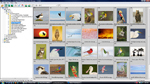

Perhaps I was less than clear in my ‘report’. The system did respond with both the 7D and 5D3 bodies coupled with the 2x tele and the 300mm lens, and we were able to establish appropriage microadjust settings. However there was did not respond, i.e. no change in the Lens Align Mkll results, from -20 to +20 microadjust with the 1.4 tele on either camera body.
Sorry if I inadvertently misled,
Fred
If everything is working properly until you add the 1.4X TC then the problem is with the 1.4X TC :)…
Hi Art …
Walt Anderson introduced me to you when I was in Bosque couple of years back. Love your camera guides series; gave me lot of help with my 7D and 5D3.
Ran into problem with Lens Align Mkll. Successfully microadjusted 300mm f2.8 with 2Xlll tele on both 7D and 5D3. Couple of days later we tried same with 1.4Xlll tele. On both 7D and 5D3 we saw no change in the result, so went to the extremes (-20/+20) and still no change. Reconfirmed good result obtained with 2X tele couple of days earlier. FWIW, we tried rebooting camera and laptop between tests several times but this made no difference. Seems like there may be a problem with the 1.4x tele, but not sure I really understand how the overall system is working?
Misc. info: target at 25 ft from camera/lens, good alignment (can see red margin around circumference of circle), camera lens combination showing correct aperture (f/4 with 1.4x and f/5.6 with 2x, autofocus from laptop (see figure your notes lower right on page 3 of 8), tele mounded to lens before camera mounted to tele, IS ‘ON’ thoughout.
Any thoughts and suggestions would be most welcome.
All best,
Fred Drury
Just for the record books, if there is no change in focus when you go from +20 to -20 the problem is with the camera…. artie
Just a quick note to tell you this MKII is awesome! I figured it
any of my lenses needed a micro adjustment, it would be my dinosaur,
the 600 F4 non IS.
After coming up with a number, I still wasn’t 100% sure. Its funny
cause I look at others on the web and I can tell in a second 🙂
So I also bought Michael’s Focus Tune. Came up with the same number
(+2).
Finally had a good day to try it out in the field and I loved the
results.
Couldn’t have done it without your tutorials. Your blog really is the
bomb.
Doug
I have a FX and a DX body to test, should I calculation my distance on the DX body with a 300mm lens as if it were 450mm or would the same distance used with the FX body suffice?
I’d use the same distance. artie
I have not compulsively read the lens alignment tutorial, but have the impression you calibrate the long distance lenses. Do you also calibrate smaller range and zoom lenses, like the 24-105mm ? Thanks.
Yes. You just work a lot closer.
Don’t know if you’re still following this, but if you are,
I have a question or two.
I recently ‘upgraded’ from my 1D Mark II to a 1D Mark III and
a 1D Mark IV.
I purchased both of your guides, which of course have that other
chart to align.
To even determine if any of my lenses need an alignment, would it
be a good idea to print that chart from your IV Guide, setup per
your instructions and see if there’s a front or back focusing problem?
Then if there is, buy the MK II?
Hope that makes sense.
Thanks
Doug
Doug,
i am all-knowing :). That old chart was crude & poor at best and became totally obsolete once the Lens Align was released….
Art, great tutorial. Can one use the LCD display on the back of the camera instead of tethering to a computer? Someone mentioned a tutorial doing just that but I can’t locate it.
ed
HI Ed, You can find the non-tethered tutorial here.
Hmm is anyone else having problems with the pictures on this blog loading?
I’m trying to figure out if its a problem on my end or if it’s the blog.
Any suggestions would be greatly appreciated.
Your end…. artie
Hey, I am so glad I found your webpage, I really found you by error, while I was searching on Google for something else, Regardless I am here now and would just like to say kudos for a marvelous post and a all round thrilling blog (I also love the theme/design), I don’t have time to browse it all at the moment but I have saved it and also added in your RSS feeds, so when I have time I will be back to read a great deal more, Please do keep up the superb work.
Thank you much. artie
@Joe
Please feel free to contact me via email.
@Michael Tapes
Can you give us a ROUGH clue how long we might be waiting?
@Raivo…
Stay tuned..
One useful calibration / testing program:
http://www.reikan.co.uk/focalweb/
With nothing to assure true parallel alignment, this one is a sham…
I have not tested it, but why wouldn’t their target setup procedure (http://www.reikan.co.uk/focalweb/index.php/tests/target-setup/) procedure be equivalent to the parallel alignment found with the Lens Align?
Mike
Actually it is possible to use Lens Align as a target for FoCal. It would be interesting compare results (Lens Align vs. FoCal)
Also FoCal offers much more features than just AF Calibration.
Hi,
I repeat, stay tuned:>) Do you own a LensAlign?
Unfortunately i don`t have Lens Align and have never used it.
I think that my 7D is defective
I’ve tried this procedure and I just can’t get it right.
When I press the left arrow to defocus and then refocus (on quick mode)
I found the upper numbers from the zero to be more in focus.
When I try the same procedure but with pressing the right arrow to defocus
I find the lower numbers below the zero to be in focus.
Defective camera or defective photographer ?
Thanks in advance
Yaniv
Yaniv, Sorry to be so long in responding but I wanted to finish the Non-tethered MA Tutorial first :). Please read it here very carefully, try again with the MA-ing, and get back to me.
Does this work for Nikons as well? (“Mark II” sounds suspiciously Canonesque)
It works fine for Nikon cameras that have a micro-adjustument feature.
Dear Arthur
I am interested on the Lens Align micro-adjusting magic, and I am a Nikon user , using at moment the Nikon D3s. How do i find out if my camera do have the micro – adjustment feature ?? i had a look at the menu and can’t find any micro adjustment
looking forward to hear from you soon
Kind Regards
Emanuel Maria from South Africa
A quick on-line search will tell you. What camera? Does it have Live View?
Hi Emanual,
yes the Nikon D3s has the adjustment. Nikon calls it Auto-Focus Fine Tune. It is in the Setup menu if I recall correctly.
[…] in learning about the LensAlign or want a good practical guide to using it, check out the discussion of it on Arthur Morris’ blog; I’ll probably talk more about it after I run my lenses […]