Stuff
I made some serious progress on my 2014 taxes today. After my long unplanned nap on Tuesday night I wound up staying up until after 2:00am watching the Chicago Blackhawks amazing triple overtime victory over the Anaheim Ducks. I e-mail older daughter Jennifer at 2:15am just before heading to bed. I was stunned to receive an immediate reply. She had stayed up to watch the whole thing. Like father, like daughter.
I finished Wednesday off with another cold ice bath–60 degree water when I got out after my 44 minutes. This blog post, the 133rd in a row, took about 2 hours to prepare. It should be published automatically just after midnight on Thursday.
|
Both images were created with the tripod-mounted Canon EF 600mm f/4L IS II USM lens, Canon Extender EF 1.4X III, and the Canon EOS 7D Mark II. ISO 400. Evaluative metering +1/3 stop: 1/1600 sec. at f/6.3 in Manual mode. One AF point below the center AF point/AI Servo Surround/Rear Focus AF as originally framed was active at the moment of exposure. Click here to see the latest version of the Rear Focus Tutorial. Click on the image to see a larger version. The which came first answer |
Which Came First?
In the “Happiness Is. Bathing Beauty Tips & Which Came First?” blog post here, I asked,
Which image was created first in this two-frame sequence?
Image #1, the upper image in the composite above, was created first, the lower image, Image #2, was the second in this two-frame sequence. I matched the background elements and drew the red line to show the match. Since the bird in Image #1 was farther right against the background and Image #2 was farther left, Image #1 had to be created first.
Did I move the lens when creating this two-frame sequence?
Some folks hinted at the fact that Image #2 had been cropped and indeed it had been, from thr right and from below. Studying the composite above indicates that as the bird flapped, jumped and flew to our left I swung the lens to my left in an effort to better frame the image and keep an active AF point on the subject. So yes, I did move the lens between the two exposures. Not a lot, but definitely swung to my left.
Exposure Fine Point Question
For the most part I was photographing Marbled Godwits and Short-billed Dowitchers in the sweet early morning light. With those two species I went with Evaluative metering +2/3 stop; that worked out to be 1/1250 sec. at 6.3. Why did I go 1/3 stop darker with the breeding plumage black-bellieds?
The Exposure Fine Point Answer
The WHITEs on Black-bellied Plover are brighter than the highlights on the more muted species mentioned above, thus I went with a shutter speed that was 1/3 stop faster.
Ignorant Artie’s Lightroom Comments
In the “Lightroom. My Take. Denise’s Take. Your Take? More on Photo Mechanic and My Digital Workflow” blog post here, my main gripe was that Lightroom as I had seen and heard, was extremely slow to render images when folks are editing their work, that is,when they are picking their keepers.
Several Lightroom users commented that I was right. Others disagreed. At one point I spoke to digital photography expert Ellen Anon who said, “Jeez oh man! Lightroom is as slow as molasses.” On the Fort DeSoto Spring IPT one of the participants stated that for him Lightroom was lightning fast. I grabbed his Macbook Pro, hit the right arrow key, and learned that he was indeed correct. I had been ignorant of the fact that on a good laptop with Lightroom set up correctly, Lightroom did indeed provide fast viewing.
Please note: ignorant does not always have to mean “stupid.” It can mean “unaware.”
I opted not to join the fray as 83 folks left comments. So what’s the good news? Lots of folks got to voice their opinions and lots of folks shared their Lightroom tips and techniques. All in all the comments section there turned into a valuable resource for Lightroom users. I do not think that anyone provided and answer to one question that I posed: “As far as image processing is concerned, what can Lightroom do that Photoshop cannot?” Do understand that I never doubted for one second that Lightroom offers great cataloguing and keywording features.
Several of the folks who saw me using Photo Mechanic on recent IPTs were quite impressed and several switched, ordering through BAA to enjoy our discount. I continue to enjoy the speed and simplicity of my Photo Mechanic/DPP 4/Photoshop CC workflow. I will be sharing a helpful Photo Mechanic Ingest tip with you here soon.
|
You can purchase a copy of Photo Mechanic in the BIRDS AS ART Online Store here. Be sure to e-mail Jim or to call as below for discount info. |
Photo Mechanic
Learn lots more about how I use PM here. Purchase Photo Mechanic from BIRDS AS ART and your license code will be sent to you via e-mail within 1-7 business days (usually within 1-3 business days). Your copy of Photo Mechanic will be delivered to you via electronic download from the manufacturer’s website.
Best News
Folks who subscribe to the blog can call Jim or Jennifer at 863-692-0906 weekdays before 2pm to receive a small PM discount. Or, if they wish to purchase Photo Mechanic in the BIRDS AS ART Online Store here, they can e-mail Jim for a discount code.
Integrating Photo Mechanic and Digital Photo Professional 4 (PM & DPP 4)
An e-Mail Conversation with Bill Hill
BH: One more thing if you have time. In your workflow, you “ingest” the files in Mechanic and then do you open the file in DPP4 for edit and transfer to Photoshop?
AM: Bill, you gotta read what I wrote here. Actually, I will save you some time; here is the important stuff:
Photo Mechanic Editing (Picking Your Keepers) Tips
I set the default so that the images are arranged by Capture Time when I open a folder. Before you sit down to your first PM editing session be sure to go to Preferences > Preview and then–under “Automatically advance to the next photo when:”– uncheck the “tag is changed” box. That way when you tag a keeper it does not automatically advance to the next frame. You need to do that only once. (Some folks prefer to leave that box checked but that messes up my increasingly feeble brain.”
I view my images in Photo Mechanic by simply selecting the first image in the folder and then hitting the spacebar to enlarge the image. After that, I hit the right arrow key to advance to the next slide. I hit letter “T” to tag my keepers. You can hit “T” again if you change your mind; this untags the image. When I am done editing the folder I set Filter view by to Untagged. Then I hit Command A (select all) and Command delete to delete all the rejected images. Done deal.
Here’s the best part: the folder in DPP will update automatically when you delete the rejects in PM. Then I go to DPP—both programs are open all the time–and do my RAW conversions for selected files.
To summarize, I Ingest and pick my keepers using Photo Mechanic, convert my RAW files in DPP 4 (hit Command + Right Arrow to open the image edit screen), and then bring the converted TIFF into Photoshop (Shift + Command + P). Fast and smooth. Again, the folder structures and the contents of each folder will be identical without your having to lift a finger. No libraries. No importing. No exporting. In other words, a piece of cake. With the icing.
For more than a decade I have been saying “If you are on a PC and are not using BreezeBrowser and Downloader Pro to download and edit your images you are nuts.” To that I can now add, “If you are on a Mac and not using Photo Mechanic to Ingest and edit your images (pick your keepers) you are nuts. Note: PM works on both PC and Mac platforms.
Learn why I switched to DPP 4 and how I use it to convert all of my Canon RAW files in the DPP 4 RAW Conversion Guide (by Arash Hazeghi and Arthur Morris) here.
|
All of the images in the bear boat card above were created in Katmai National Park during the month of September. |
Due to a recent cancellation there are once again three slots open.
Bear Boat/Bears Catching Salmon IPT: September 1-8, 2015 from Kodiak, AK/6 FULL & 2 1/2 DAYS: $6699. Happy campers only! Maximum 8/Openings: 3, with two good friends threatening to sign up. Plus the leader: Arthur Morris.
Join me in Katmai National Park, AK for seven days of photographing Coastal Brown Bears (grizzlies) catching salmon, fattening up for the long winter. Other subjects will include Mew and Glaucous-winged Gulls in flight and dip-feeding on salmon roe. Did I mention that we live on a boat and that the food is great? Most of our photography will be done in a variety of famed locations: Geographic Harbor, Kinak Bay, and Kukak Bay. We once had 39 bears fishing the creek at Kukak….
It is mandatory that you be in Kodiak no later than the late afternoon of August 31, 2015 September to avoid missing the float planes to the boat on the morning of September 1. With air travel in AK being what it is, with the chance of fog or other bad weather–being on Kodiak on August 30 is an even better plan). I will be on Kodiak on August 30 to avoid any potential disaster. That said in my nearly a dozen bear boat trips I was delayed only once but since I was day early as noted above there was no harm, no foul.
We will take one or more float planes to the boat mid-morning on September 1. We will photograph bears fishing that afternoon and every day for the next six days (weather permitting of course). We should have bears catching salmon every day. In addition, we will get some nice stuff on Mew Gull and Glaucous-winged Gulls dining on roe and the remains of predated salmon. We may–depending on where the concentrations of bears are–get to photograph Harbor seals and some hauled out Steller’s Sea Lions (an endangered species). Halibut fishing (license required) is optional. On September 8, our last morning on the boat, those who would like to enjoy one last photo session will do so. The group returns to Kodiak via float plane midday. Most folks will fly to Anchorage and then continue on red-eye flights to their home cities.
The eight days will consist of six full days (Sept 2, 3, 4, 5, 6, & 7) of photography featuring lots of Coastal Brown Bears catching salmon as above plus a variety of other natural history subjects plus some nice scenic photography that I forgot to mention above. Plus the first afternoon and the last morning.
What’s included? 8 DAYS/7 NIGHTS on the boat as above. All meals on the boat. (The food is quite excellent.) National Park fees. One night’s double occupancy lodging on Kodiak; arrive: Sept 1/depart: Sept 2. The thank-you-in-advance dinner on Sept 1. In-the-field photo tips, instruction, and guidance. An insight into the mind of a top professional; I will constantly let you know what I am thinking, what I am doing, and why I am doing it. Small group image review, image sharing, and Photoshop instruction on the boat.
What’s not included: Your round trip airfare to and from Kodiak, AK (almost surely through Anchorage). All necessary lodging other than the cost of your double occupancy room on the night of August 31 should you opt to arrive early–we can arrange that in advance for you. We will let you know the cost of a single supplement for the one night if so desired. The cost of the round-trip float plane to the boat on September 2 and back to Kodiak on September 9. The cost of a round trip this year was $500. The suggested crew tip of $210.
Is this an expensive trip? Yes, of course. But with 6 full and two half days, a wealth of great subjects, and the fact that you will be walking with the bears just yards away (or less….) it will be one of the great natural history experiences of your life. Most folks who take part in a Bear Boat IPT wind up coming back for more.
A $2,000 per person non-refundable deposit by check only made out to “Arthur Morris” is required to hold your spot. Please click here to read our cancellation policy. Then please print, read, and sign the necessary paperwork here and send it to us.
Your deposit is due immediately. That will leave a balance of $4699. The next payment of $2699 will be due on February 15, 2015. The final payment of $2000 is due on May 1, 2015.
I hope that you can join us for this wondrously exciting trip.
Be sure to like and follow BAA on Facebook by clicking on the logo link upper right. Tanks a stack!
Support the BAA Blog. Support the BAA Bulletins: Shop B&H here!
We want and need to keep providing you with the latest free information, photography and Photoshop lessons, and all manner of related information. Show your appreciation by making your purchases immediately after clicking on any of our B&H or Amazon Affiliate links in this blog post. Remember, B&H ain’t just photography!
Amazon.com
Those who prefer to support BAA by shopping with Amazon may use this link:
Amazon Canada
Many kind folks from north of the border, eh, have e-mailed stating that they would love to help us out by using one of our affiliate links but that living in Canada and doing so presents numerous problems. Now, they can help us out by using our Amazon Canada affiliate link by starting their searches by clicking here. Many thanks to those who have written.
Typos
In all blog posts and Bulletins, feel free to e-mail or to leave a comment regarding any typos or errors. Just be right :).

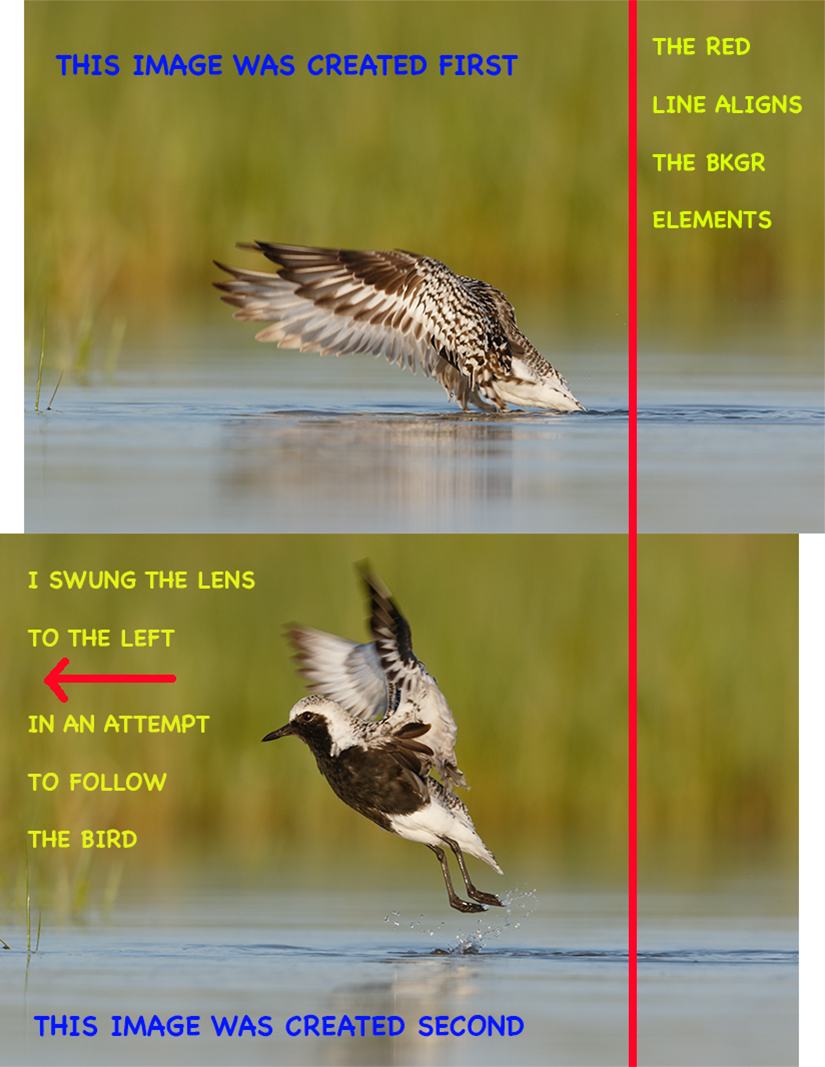
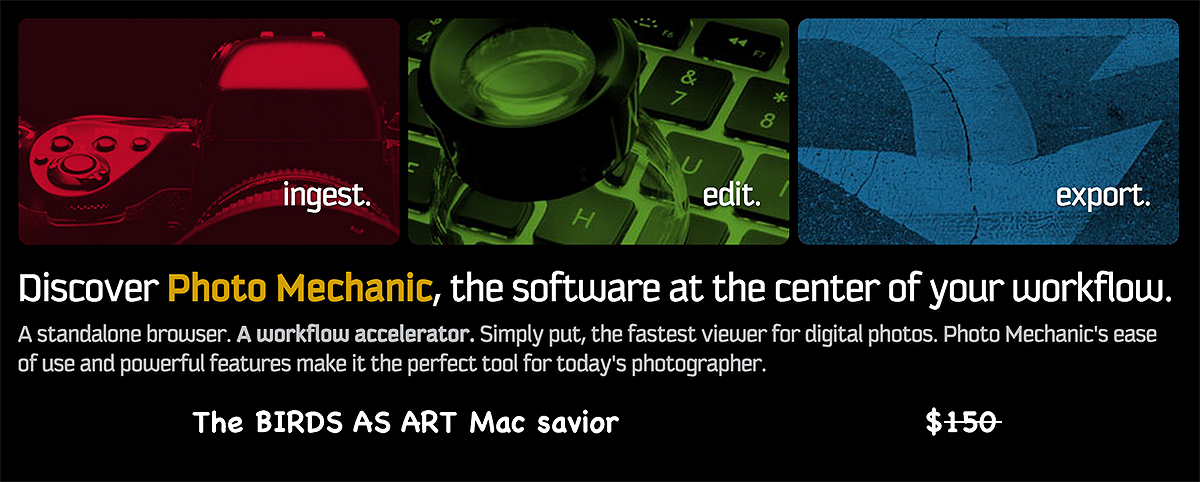
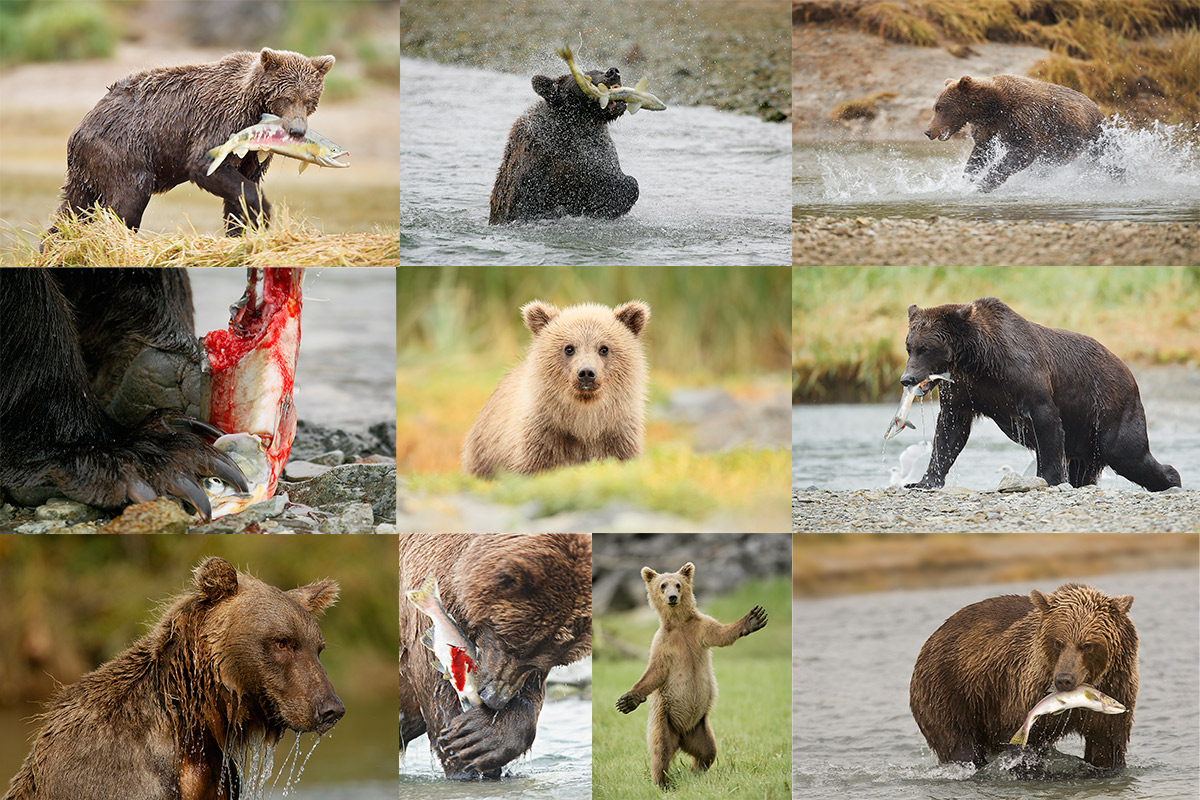











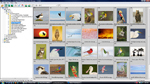

In your blog yesterday you said “on a good laptop with Lightroom set up correctly, Lightroom did indeed provide fast viewing”. I also experience slow rendering in Lightroom, running on my Macbook. So what is the best way to set up Lightroom correctly to facilitate fast viewing?
Hi Phil,
I do not know but I believe that some of the comments in the original discussion (see the link above) addressed that. Or perhaps some folks can help you here.
Thus my ignorance 🙂
artie
ps: it would be easy to incorporate Photo Mechanic into your workflow for editing your images (picking your keepers) and enjoy lightning fast viewing without having to jump through any hoops.
“As far as image processing is concerned, what can Lightroom do that Photoshop cannot?”
Save you money!
Brilliant. As in most cases, you get exactly what you pay for. Heck, I got LR for free and I have no reason to use it :). a
Hi Artie – I think there is a simple answer to your Lightroom question. As far as image processing goes, Photoshop is king. It can do everything Lightroom can do and more. However, I think a better way to put it is like this: Photoshop is an image processing program with minimal cataloging/organization features. Lightroom is a cataloging/organization program with minimal image processing features. They are substantially different products. Though Adobe keeps bulking up Lightroom with every release so the difference is becoming more and more blurred over time.
Lightroom is just fine for adjusting exposure, simple dust spot removal, or a quick crop. It’s especially useful if you have to apply the same adjustment to a batch of photos (this can be done with just a few clicks). If a particular image requires substantial editing, it’s also one click in Lightroom to open it up in Photoshop. When I’m done with my edits, I save the image and it’s automatically put there alongside the original.
As far as non-destructive editing is concerned – this is certainly one of my favorite features but by no means is it any kind of magic bullet nor is it something you can’t do manually. Lightroom just deals with it automatically so I have one less thing to worry about. It’s not much different than if you saved all of your RAW files in a separate folder and then created multiple edited JPGs out of it. The cool part is that Lightroom will save the history for each of those edited copies so you can always go back and see what you did. Finally, unless you explicitly export them to files, additional virtual copies of an image do not take up any extra space on your hard drive. As long as all of your edits are done exclusively in Lightroom, it only stores the instructions (which are tiny in comparison) needed to generate the edited file on demand. Definitely a plus if you are playing with lots of different versions of the same image.
Hope this helps…
Hi Charles! Great explanation on the difference between LR and PS.
I’ll take a stab at answering this question: “As far as image processing is concerned, what can Lightroom do that Photoshop cannot?”
First a disclaimer: I am not an avid Lightroom user (or Photoshop user either), as my primary software flow for years has been Photo Mechanic -> Capture One.
The advantage that RAW file editors like Lightroom (or Capture One) have is that their steps are reversible out-of-order, meaning you can change/undo any edit without impacting your other edits. On the other hand, once you make a change in a pixel-based editor like Photoshop, that change is permanent unless you put that change on it’s own layer or undo all the changes following it (and still have your undo steps available).
For example, I recently had to retouch 100+ dust spots/scratches from an old film scan of a wedding. If I retouch 100 spots in Photoshop and then discover that I did something wrong on the 20th spot (that spot wasn’t dust, it was a mole/”beauty mark”), in Photoshop I would have no way to restore that spot directly without undoing all the spots after it. (Yes, there are ways around this such as copying back from the original image, but I don’t consider those “direct” ways.) In Lightroom I could simply go to that spot and delete that single change: that mole/”beauty mark” comes back, but all my other edits remain intact.
Whether being able to alter/change/undo any edit you make independent of the order or your other edits is important depends a lot on your work flow and subject material, but that fact that you can do that to me is the significant capability of a RAW-based editor like Lightroom or Capture One vs. a pixel-based editor like Photoshop.
HI Jeff,
Thanks for your comments. I will be brief here.
#1 and most important. The “non-destructive editing” story has long been a myth to me, perhaps except for folks who examine their work with an electron microscope. My good friend Todd Gustafson, whose work has been published all over the world in a variety of prestigious publication and hangs in permanent exhibits in the Smithsonian Museum of Natural History doe not even work in layers. So much for the importance of “non-destructive editing.”
Yeah, when John Shaw saw me flatten and convert my optimized master files to 8-bit TIFFs, he about had a coronary. But my prints sell and hang in prestigious exhibits, are published all over the world, and make me very happy.
#2: Restoring a dust spot in Photoshop as you describe above “out of order” is actually very easy as long as you work in layers and undertand how to use a layer mask. You simply grab whatever you over-painted from the original, put it on its own layer, drag it above the top layer, and fine tune it with a layer mask. Not to mention that Photoshop has a History Brush Tool that does the same thing (even though I have never figured out how to use it).
Respectfully, artie
One thought I do have is that the importance of undo (regardless of the tool) depends a lot on your familiarity with what you are doing. For experienced people like you or Todd Gustafson who are very familiar with your editing techniques, I don’t think it adds much value. But for people who are newer to certain editing techniques and are still learning them, I think the chances of wanting to undo edits is much higher.
By the way, thanks for your Blog. I know I and many others learn a lot from it.
You are most welcome. The civil exchange of differing viewpoints is always a good thing.
artie
Regarding point 2, yes, working in layers is the key, but the price for saving your layers is huge files. I know that Denise says that once she is done with an image, she is done and never goes back, but I have on occasion, re-worked images that I first edited years ago. Having the non-destructive capabilities is very useful in that case. I would hate to have to save all of my layers forever on every image to have the possibility of reworking at a much later date, without starting completely from the original image. Also, while I make sure of this history palate during an editing session, those history states will be gone once you close and re-open the file.
Hi Mary, That strategy works for some. With storage so cheap today, it is much easier to do than in the past. That said neither I nor Denise save either layers of history states. Most images take less than 5 minutes to re-do. I always save both the RAW file and the converted TIFF.
One of the nice things about my PM > DPP 4 > PS workflow is that the conversion recipe is baked into the RAW file so if I need to tweak the conversion that is a very simple task. If not, I can start over from the converted TIFF file. a
In Photoshop there is an option to “Allow non-linear history”
This will let you delete a history step without destroying subsequent steps
Artie, when I was using Canon equipment, I used DPP and BreezeBrowser, but they only work with Canon, as you know. The best alternative is Lightroom, imo.
And as you very well know, the best alternative for me is PM, DPP, and PS. IMO. For Nikon and other folks I would recommend PM, their manufacturer’s RAW converter, and PS as their and your best alternative. IMO. artie
I’ve been using Download Pro and BreezeBrowser for years. But I think I’m gonna give that Photo Mechanic a trial run on my pc.
Heck, if it removes one step in the process (DL->BB->DPP to PM-DPP),why not?
Doug
It will not really eliminate a step. Though DLP opens on its own once the images are in a folder you go PM > DPP > Photoshop. Though Ingest is part of PM it does open in a separate window, just like DLP does. a