| [Not a valid template] |
|
This image was created with the Canon EF 70-200mm f/2.8L IS lens with the 1.4X III TC (handheld at 235mm) and the EOS-1D Mark IV. ISO 400. Evaluative metering at zero: 1/3200 sec. at f/5.6. |
The optimized image is above, the original capture below.
| [Not a valid template] |
|
This is the original image converted at the ACR defaults with the image brightened by moving the Exposure slider to the right. |
Enhancing Silhouettes
Most folks, especially members of the general public, love silhouettes that feature bright sunrise and sunset colors. Here are four tips for creating quality image files of silhouetted subjects when you are in the field:
- Position yourself so that the subject will be directly between you and the sun at the moment of capture.
- Strive to create the image when the bird or animal is positioned against the most brightly colored portion of the sky (or its reflection in the water).
- Set your White Balance to K and dial in a color temperature between 8,000 and 10,000.
- When working with intense colors, always use and check the RGB histogram to ensure that you are not burning the RED channel.
| [Not a valid template] |
|
This image was created with the Canon EF 70-200mm f/2.8L IS lens with the 1.4X III TC (handheld at 222mm) and the EOS-1D Mark IV. ISO 400. Evaluative metering at zero: 1/8000 sec. at f/5.6. (A bit of the bright sun was included in the original un-cropped image.) |
The optimized image is above, the original capture below.
| [Not a valid template] |
|
This is a cropped version of the original capture. |
If you are not blessed with a killer sunrise or sunset there is a lot that you can do at the computer when you are converting your RAW files to boost the color and enhance the silhouetted effect. Here are just a few:
- Increase the (Color) Temperature.
- Increase the Vibrance and/or the Saturation.
- Adjust the Hue/Saturation/Luminance of individual colors via the HSL tab in ACR; resist the urge to move any slider more than 10 points as doing so will often produce edge and background artifacts.
- To blacken your silhouette hold down the ALT key while moving the BLACK slider to the right until the subject shows as totally underexposed. The release the ALT key and move the slider to taste.
- Adjust the Exposure and Brightness sliders as you would normally.
Learning to convert your RAW files in ACR is one of the dozens of digital workflow topics covered in Digital Basics. And the most recent free update includes a great tip on working with WHITEs during conversion to maximize detail.
| [Not a valid template] |
|
This image was also created with the Canon EF 70-200mm f/2.8L IS lens with the 1.4X III TC (this time handheld at 280mm) and the EOS-1D Mark IV. ISO 400. Evaluative metering +2/3 stop: 1/2000 sec. at f/5.6. (The sun was well muted when I made this image.) |
The optimized image is above, the original capture below.
| [Not a valid template] |
|
This is a slightly cropped version of the original capture. |
Once you have your converted image in Photoshop there is lots more you can do to jazz up the color and blacken the Blacks. Here are a few:
- Increase the Saturation.
- Adjust the Color Balance.
- Create a New Layer (Control A, Control J) and change the Blending Mode to Multipy./li>
- Make Selective Color adjustments to the REDs, YELLOWs, or MAGNETAs. Adding BLACK can intensify color dramatically.
- Open a Curves Adjustment Layer, go to the RED channel, and pull up the curves.
- Blacken the Blacks with a Curves or Levels Adjustment layer or by adding BLACK to the BLACKs in Selective Color.
- Add a RED or YELLOW Photo Filter.
You can learn to do all of the above and tons more in Photoshop in the recently updated Digital Basics File (on PDF only).
You do not always need a great sunrise or sunset to create dramatic silhouettes. And doing so after the fact can be great fun.
Shopper’s Guide
Below is a list of the gear that I used to create the images above. Thanks a stack to all who have used the Shopper’s Guide links to purchase their gear as a thank you for all the free information that we bring you on the Blog and in the Bulletins. Before you purchase anything be sure to check out the advice in our Shopper’s Guide.
Canon 70-200mm f/2.8L IS II lens. Man, I am loving this lens on my shoulder with the 2X III teleconverter. I also use it a lot–depending on the situation–with the 1.4X III TC.
Canon EF 1.4X III TC. This new TC is designed to work best with the new Series II super-telephoto lenses.
Canon EOS-1D Mark IV professional digital camera body. The very best professional digital camera body that I have ever used.
And from the BAA On-line Store:
Delkin 32gb e-Film Pro Compact Flash Card. These high capacity cards are fast and dependable.












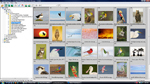

Thanks Artie, I appreciate your sharing. I also wonder why it’s important to set K in camera and not in post processing? Kati
It’s fun to show the guy next to you what he missed! And it will result in a better file with less noise. artie
Those images are way too optimized to me. Not even reflects the reality. It is already a digital dream creation. I guess it is not really right to teach people to so heavy optimization on their average or bellow images. Sure it is one opinion only ;))
Best to you, Szimi
I have seen many sunsets far more vivid. You say it is “one opinion” but when you say “it is not really right” you are sounding a lot like God. Also, are they allowed to boost the color in their great images? (Your line of reasoning is faulty.)
Jay, When you open a RAW file in ACR the default WB is always what the camera was set for when the image was captured, so a manually set WB will appear different from Auto WB when you open the images in ACR.
Art, your propensity to take the time to mentor is so much appreciated. I continually look forward to the art you create and the wisdom you impart. Tried this workflow on a few images from Galapagos that I had already done as silhouettes and they are now much improved. and this also helped me rescue a few that were headed to the recycling bin. Voila, now they are some of our favorites.
Hey Steve, Glad to be of help. artie
Artie,
You say that, “You produce a cleaner file by capturing at the color temperature you want rather than by messing around with the color temperature during conversion.”
I was under the impression that color temperature was not part of the raw file at all I.e. changing the color temperature on the camera had no effect on the raw data; that it would be bit per bit identical. From your response it sounds like that isn’t so? How does the color temperature affect the raw data? Or is to just embedding some additional metadata in the photo that the developer (Lightroom, DPP, etc.) can take advantage of? If the latter how is this different than manually setting that color temperature in Lightroom?
Thanks for sharing information on making and enhancing silhouettes.
Beautiful silhouettes, thanks for sharing your work flow.
Artie, if I recall you process in ACR and do not use either DPP or LR for pre-conversion and conversion processing. Does ACR recognize the WB in camera change so that two CR2 images, one done with Auto WB and the other done with a custom WB will appear differently when opened in ACR?
Elliote, Yes in part. But the main reason though many believe it not to be true is that you produce a cleaner file by capturing at the color temperature you want rather than by messing around with the color temperature during conversion.
Jay. YAW 🙂
artie
[…] Enhancing Silhouettes […]
Artie, thanks for taking the time for creating this tutorial during your workshop in Homer.
The opening image is tops and the beak just appearing, for me, puts it over the top!!
If you’re shooting in raw, why do you need to “Set your White Balance to K and dial in a color temperature between 8,000 and 10,000.”? Is that just so you get a better histogram on the camera? Are cameras measuring histograms off the JPEG or the raw file?