|
This image of an adult Bald Eagle beginning a dive was created on the recently concluded Homer, Alaska Instructional Photo-Tour with the Canon EF 70-300mm f/4-5.6L IS USM zoom lens (hand held at 207mm) and the Canon EOS-7D. ISO 400. Evaluative metering +2/3 stop off the blue sky 30 degrees up from the horizon: 1/2000 sec. at f/5. 19-Point Auto-Select Rear Focus/AI Servo AF active at the moment of exposure. Click here if you missed the Rear Focus Tutorial. For a greater appreciation of the image, click on the photo. Then click on the enlarged version to close it. |
Image Optimization Magic Part II
I borrowed a 70-300 and a 7D from CPS (Canon Professional Services) to use on a sunny day in Homer. This rig is both lightweight and deadly. I used the lens in Norway along with one of my EOS-1D Mark IV bodies. AF was deadly accurate but the lightweight lens did not balance well with the pro body. (See the Parasitic Jaeger flight image and my comments here.) Thus I found myself in Homer with the rig in my hands on a sunny morning. I much prefer 7D images made in sunny conditions to those created in low light.
This image was made early in the trip–on the 2nd morning of the first IPT. During the ACR conversion I noted that the WHITEs were really bright with RGB values in the high 240s and with some even in the low 250s. I moved the Exposure slider a bit to the left and dialed in 40 points of recovery. Though the WHITEs on the TIFF showed nothing over 236 the bird’s white head appeared detail-less. I tried my usual bag of tricks (Select/Color Range with Linear Burn or Selective Color/adding BLACK to the WHITEs) but nothing really helped. I figured that the image could not be salvaged but luckily did keep the RAW file. (Do see “Capture and Beyond Workflow Lessons That You Cannot Afford to Miss” if you still need to learn why it was right to save that RAW file.
Toward the end of the trip I began playing around with NIK’s Color Efex Pro 4.1 plug-in and loving Tonal Contrast. (See here for an example.) Someone had mentioned that the Detail Extractor setting did a great job of restoring density and detail to bright WHITEs so I gave it a shot. And was amazed. Give the animated GIF immediately below a few seconds to play and you will see what I mean.
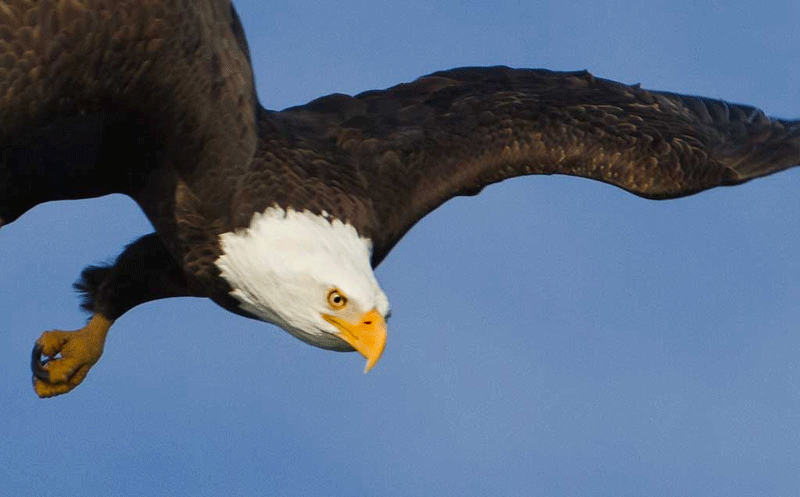
|
You can see that Detail Extractor in NIK’s Color Efex Pro 4.1 did a fantastic job of restoring detail and density to the eagle’s bright white head without graying it out. And that in a situation where my tried and true Photoshop techniques failed. I applied Detail Extractor to the entire image, created a Hide-all Mask, and then painted the effect back in only where I wanted it, on the bird’s head. Soon I will learn to use control points to make this simple operation even simpler.
After I mentioned using NIK Color Efex’s Detail Extractor for saving the WHITEs in a BPN post recently, crack Avian Forum moderator Randy Stout sent me an e-mail (Subject Line: Holy Cow Batman!) as follows:
Artie: I had tried Details Extractor previously, but not on any whites. After your response, I tried it on the blown out breast of a loon–I have a few of those. 🙂 It worked really well and didn’t seem give the slight brown effect that I sometimes see with a heavy linear burn. I also tried the Dark Contrast filter. On first blush this seemed way too dark, but if you tweak the defaults and use it judiciously, it can take the white recovery even further. I will explore more of the filters in Color Efex and do some more work with the ones that I mentioned, Detail Extractor and Dark Contrast Filter alone would make the whole package worth it to me! I really appreciate your tip!! I will have to stop deleting all the images with very bright whites until I have a chance to work on them with these filters. WOW! Cheers, Randy
My response: Hey Randy, Thanks and YAW. I can’t wait to try the Dark Contrast Filter; it sounds great. And heck, you forgot all about Tonal Contrast, the very best filter in Color Efex! Keep up the great work on BPN. I will see you in February. later and love, artie (For the third straight year Randy will be joining me as a co-leader on the SW FLA IPT.)
Thanks to Denise Ippolito who had been telling me for two years that Nik’s Tonal Contrast (in Color Efex Pro 4.1) was fantastic. And good luck to her this weekend; she is presenting her popular slide program, A Blend of Art and Nature at the 2011 Nature Visions Mid-Atlantic Photography Association Expo, November 11-13, 2011 in Manassas, Virginia (on the same bill as Art Wolfe!) You can learn more here.
You can save 15% on all NIK products by clicking here and entering BAA in the Promo Code box at check-out. Then hit Apply to see your savings. If you doubt me (could that be possible :)?), you can download a trial copy that will work for 15 days and allow you to create full sized images. Bet you can’t eat just one!
If you are confused by Regular and Hide-all Layer Masks (as I was for about eight years), check out Layer Masking for Dummies in the latest (free) update of Digital Basics, an e-mailable PDF that includes my complete Digital Workflow and dozens of great Photoshop tips, all written in my clear, easy to read, easy to follow style.
I will be sharing lots more examples of what Color Efex can do here over the next few months at least. In addition I will explore many of the other Color Efex filters, learn to use Control Points, and master Viveza. In my spare time. 🙂
Earn Free Contest Entries and Support both the Bulletins and the Blog by making all your B & H purchases here.
More and more folks are earning multiple contest entries with their B & H purchases. See here for details on that. Eleven great categories, 34 winning and honored images, and prize pools valued in excess of $20,000. Click here to visit the competition home page.
Shopper’s Guide
Below is a list of the gear mentioned in today’s blog post. Thanks a stack to all who have used the Shopper’s Guide links to purchase their gear as a thank you for all the free information that we bring you on the Blog and in the Bulletins. Before you purchase anything be sure to check out the advice in our Shopper’s Guide.
Canon EF 70-300mm f/4-5.6L IS USM zoom lens. This lightweight mid-range zoom lens is sharp as all get-out and has focused like a dream with every camera that I have used it with.
Canon EOS-7D. This lightweight digital camera body is surely the great value ever in the history of photography. It is so good that the newly announced EOS-1D X, Canon’s new flagship professional digital camera body has borrowed lots of 7D features. If you have a 7D be sure to get yourself a copy of our 7D User’s Guide.
And from the BAA On-line Store:
Canon EOS-1D Mark IV User’s Guide. Learn to use your Mark IV the way that I use mine. Also available for the 7D and the Mark III here.













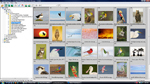

Thanks for the reply Art. I was only trying to offer alternative solutions to the problem you yourself encountered with the whites in the eagle head for those out there who cannot afford the cost of yet another plug-in. My son who I mentioned in my previous posting always reminds me that the beauty of Photoshop is that there are always a multitude of solutions to the same problem and after twenty-plus years in the film industry as a digital compositor, he says he still learns something new about Photoshop everyday.
I was only referring to issues such your eagle-head which demonstrates that even with a perfect understanding of the rules of exposure, one can still have problems. I learned exposure at the feet of the likes of Ansel Adams and others which helped me immensely in delivering consistent photographs to my clients over my thirty-five year international career. These clients simply did not pay out five-grand in daily fees to photographers who could not deliver good film consistently.
I love your work and your web-site but not everyone has the ability to up-grade their software on a monthly basis or needs to until they have mastered Photoshop & RAW imaging work in basics. You and your web-site are an invaluable source of information but not everyone has your resources or my own in which I have access to the hundreds of millions in proprietary digital software that my son’s digital film studio owns. I was simply trying to keep up the spirits and ambitions of those creative folks out there who are not as lucky as you or myself…that’s all. By the way, we have met more than once…a couple years back at my friend DuPont’s home in Vero Beach? Keep up the great work…love this site…George PS…do look up my son’s studio-site from the previous communication…it really is fascinating to see where digital is right now, at least to the big-boys!
You are welcome George. And I will be trying your method on the right image. Will do on the website.
ps: Great stuff on the Stargate videos. I have to send the link to my grandkids. Loved the guys falling into the crack in the street. Some of the gunshot close-ups were on the gory side. Mazel tov on your son’s accomplishments.
ps: Go vote in the Captive category!
I have been working on an almost daily basis these past three months following eleven osprey nests. Great coverage of all nests but only four resulted in successful chicks and the coverage is from pair-bonding to copulation to incubation and hatching. This week I covered the first minor “lift-off” of the oldest of the chicks and the next day his first time eating himself. Osprey have even more white than bald eagles so I too have a lot of issues saving detail in the whites. My own personal technique which works 90% of the time is as follows: I first create two Photoshop files from the original RAW. The first file, while still in RAW, I adjust for maximum overall quality. I then make a second file in RAW using both “recovery” and “exposure” to extract maximum detail from the white areas letting the rest go to ruin. I then open both files in Photoshop and drag a layer from the file with the most white detail into the main file and put that layer above the first main layer. I then select the white areas in question in the top layer with some feathering, inverse the selection and hit delete. This leaves only the whites areas in the top layer. Now, with the top layer set to “normal” (as opposed to overlay etc.) I use a combination of levels, saturation and “layer opacity” on the top layer until it visually perfectly matches the bottom layer in color, saturation, exposure etc., only now with real detail. The final step is to merge the two layers. It sounds complicated but after a couples times getting the sequence right, it now takes me only two or three minutes max to achieve clean white areas with all the lost detail to match. Of course, if you totally burn out the whites, nothing can recover the detail. I got this from my son who both writes digital compositing software and then applies it in the film industry out in Pasadena. I have stopped counting the number of Emmy nominations and awards he has received for his digital compositing work, so I tend to listen to his advice. He also has a great working relationship with Cannon in that they give him their new untried cameras, both still and movie, to try in his studios on actual films for evaluation prior to going to the general market. If anyone is interested in learning exactly where Cannon digital really is and some of my son’s co-development with Cannon, visit my son’s studio site at http://www.stargatestudios.net and check out the “behind the scenes” tab. Go under “Company > People” and you will find Adam Ealovega’s accomplishments…yes, I am a proud Dad!….but none-the-less, for those who profess to know it all about digital, checking out what the cutting-edge really is might prove to be a quite an eye opener.
Thanks for sharing your techniques. In most situations it should not be necessary to go to such lengths to have detail in the WHITEs and BLACKs provided you start with a properly exposed image. And if you use a Layer Mask it would be easy to paint in the detail in the WHITEs. For exposure, see Exposure Simplified The Art of Bird Photography II and for Layers, see APTATS II.
Mate, now that you have joined the Nik Family and you are going to use Control Points, take a look at Viveza!!
http://www.niksoftware.com/viveza/en/entry.php
Before long you will want the whole Enchilada. 🙂
Artie
keep this up and you will have to add an addendum to Digital Basics with the use of NIK filters. They help make the picture pop.
Ia
have them installed on my laptop and Desktop.
Regards
Myer
Artie –
Great tips on the Nik plugins to recover the blown out whites; I have tons of photos like that. I’m heading out on a road trip tomorrow (on my way to Venice, FL), but as soon as I settle in there and get Nik installed on that PC, rest assured I’ll be trying these techniques.
Thanks, Artie!
Loren